Ahh..Word Prediction
I got this link off of a post on the tech listserv. I figured I'd put it here to refer to for later. What an excellent resource on word prediction.
link
A resource for assistive technology in special education
I got this link off of a post on the tech listserv. I figured I'd put it here to refer to for later. What an excellent resource on word prediction.
Since I am an Occupational Therapist in the school setting, I'm always looking for nice sites to help my students with their writing. Here are some helpful resources I've found.
Text to Speech is now built into the new Mac OS. Follow these steps to read out loud any text you can highlight including scanned documents and web pages. 287 Macs must currently be logged in as staff in order to access system preferences.
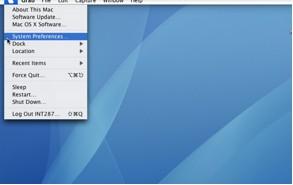
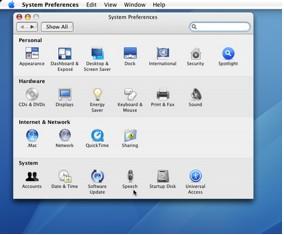
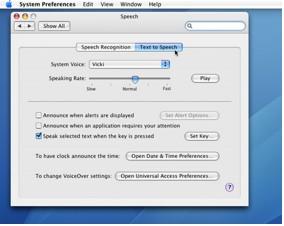
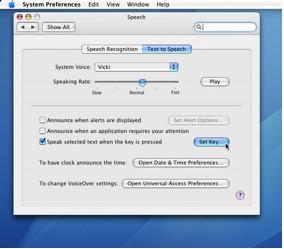
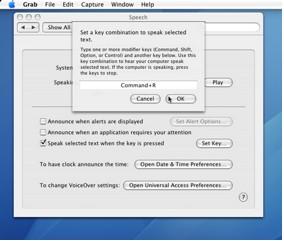
1. www.littleclickers.com/ - Lots of cool links to free web activities
I just got assigned to working with a student who has trouble accessing the computer due to his CP. He is going to start with a power chair and I was thinking of trying his joystick controls for computer access. I found this link which may be helpful. I need more info on this.