Tech Tip #1: How to Make Tiger Speak
Text to Speech is now built into the new Mac OS. Follow these steps to read out loud any text you can highlight including scanned documents and web pages. 287 Macs must currently be logged in as staff in order to access system preferences.
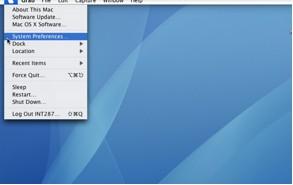
1. Choose System Preferences under the apple icon the upper left hand portion of your screen.
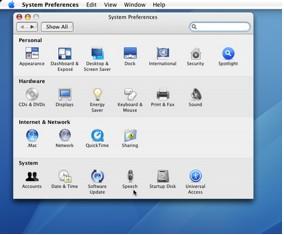
2. Select the Speech icon at the bottom.
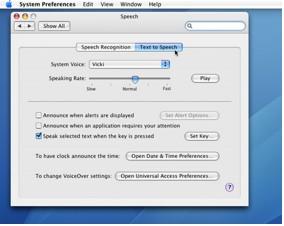
3. Click the Text to Speech box to open up controls. You may now select from a variety of digitized voices and manipulate the speaking rate.
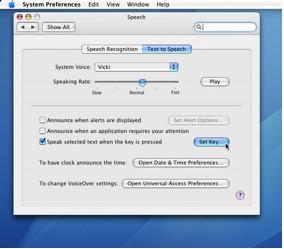
4. Click the box to place a checkmark next to “Speak selected text when the key is pressed”. You will then have to set up your “Set Key”. Click the button.
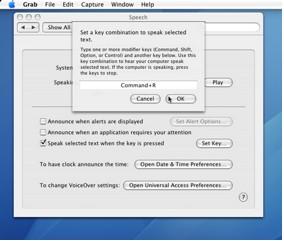
5. A new window will appear. Simply choose a combination key stroke in order to tell the computer to “speak”. “Command+R” was chosen in the example above, but you can choose what you want. Click OK and now your Mac can speak! Close the control panel windows and begin working. You will not have to repeat this process on your machine unless you want to change the voices or key stroke for speaking.
6. Play around with text on the internet or in documents. Simply use your mouse to highlight areas you want read. Once highlighted, use the keyboard to enter your keystroke combination chosen earlier (Command+R in the example). The Mac will then read the selected text. Watch your student smile in delight!
Tip: Make sure your sound is turned up and not muted (:

0 Comments:
Post a Comment
<< Home